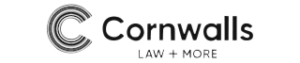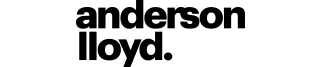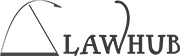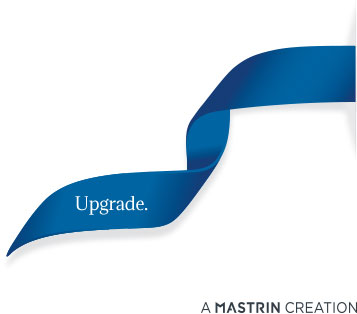LawMaster is specifically designed to be intuitive and easy to use. In each edition of Insight, we’ll showcase tips and shortcuts to help maximise your mastery of this indispensable technology.
- Keyboard shortcuts follow many of the standard Windows shortcuts
- Tabbed Browsing lets you work in two screens simultaneously
- Find Program feature searches and locates programs quickly
Keyboard shortcuts
Our Keyboard Shortcuts follow many of the standard Windows shortcuts such as Crtl C for Copy, Ctrl V for Paste, Home, End, Page Up and Page Down. Also, the Context Menus provided in the grids throughout the system will list the keyboard shortcuts alongside the menu option, making things even easier.

Tabbed Browsing
Most lawyers and support staff work from at least two screens. LawMaster facilitates this practice by the introduction of Tabbed Browsing. You can now drag tabs from the main LawMaster application onto another screen – improved functionality that helps your team reach a new level of efficiency.



Find Program
LawMaster’s new Find Program function enables you to quickly search and locate a program.
Go to Main Menu > Find Program. Type your desired program in the Program Search field and click Search. The list of programs matching your search criteria will be displayed. Just double click on the program you’re after.