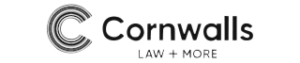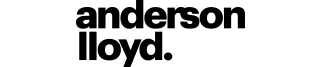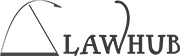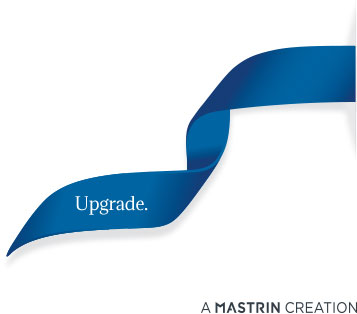Grid Sorting – sort by multiple columns
SHIFT + CLICK
Here’s a handy tip for when you’d like to sort by multiple columns, for example, when setting your sort order in a Cabinet. Say you’d like to first sort by the Date of Writing column, and then by the Date Sent/Received column, then you’d:
1. Click on the Date of Writing column until the sort direction is facing upwards (chronological order); then
2. Hold the SHIFT key and click on the Date Sent/Received column until the sort direction is also facing upwards.

This is particularly useful where there is a conversation thread (e.g. emails) on the same day, and you’d like the conversation to also be in order.
SPACEBAR
For users who prefer keyboard navigation and shortcuts as opposed to mouse-led navigation, did you know you can use the Spacebar? Just tab through a dialog that has a Tickbox, and hitting the spacebar will toggle the Tickbox as ticked or unticked. Easy!

DID YOU KNOW WE ADDED SECTIONS TO CABINETS?
Cabinets is a method of collating a group of documents.
Sections
Sections are groupings that you can create within a Cabinet to categorise your documents/Cabinet Items.

Add To New Section
You can create a new Section within a Cabinet by clicking the ‘Section à Add To New Section’ option on the context menu of the Cabinet Items grid.

Add To Section ‘Training’
Where the selected folio has an information type assigned, this menu option will be available. For example, if information type description is ’Training’, then on selection, the folio(s) will be added to a Section labelled ‘Training’.
Add To Section
This provides a list of current available Sections. When you select a folio, it will be added to that Section.
Remove From Section
This allows you to remove the selected folio(s) from the Section.